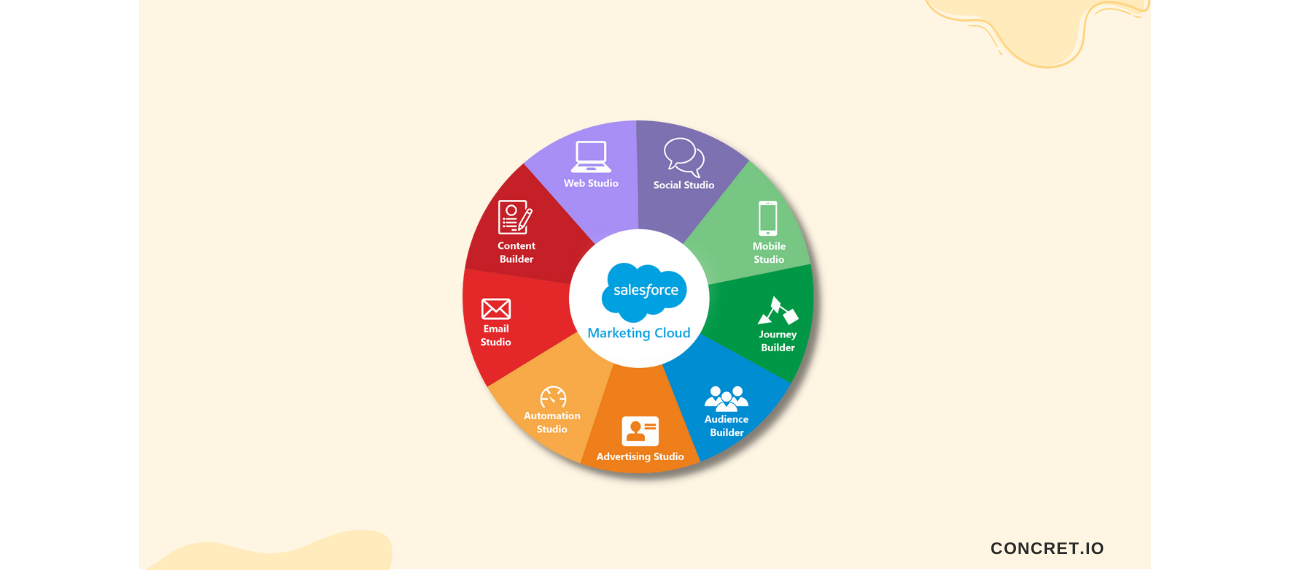Salesforce Marketing Cloud Data Relationships Feature: Connect Data Extensions
Data Relationships allows Marketing Cloud users to establish a relationship between two data extensions, allowing them to filter data from either extension to create segments without having to use SQL.
Marketing teams using Salesforce Marketing Cloud generally create email segments with the use of filters. These filters allow users to identify subscribers that meet specific criteria by filtering specific data extensions. Nevertheless, sometimes the data required to create the segment does not reside in a single data extension, and In that case, if your marketing team lacks SQL knowledge, that can be a challenge for you in creating meaningful segments. It could also restrict your power to use dynamic content in the Marketing Cloud.
When to Use The Salesforce Marketing Cloud Data Relationships
A significant use case for data relationships is tying Marketing Cloud to Salesforce via Marketing Cloud Connector. You can filter data across objects using synchronized data extensions (which hold Salesforce data) - this allows you to filter data by more than just the Contact or Lead object data extensions. For instance, you can connect Contacts and Cases to create messaging when customers open or close cases.
A similar example can be found with Contacts and Orders - the Order data can be used along with your Contact data to determine purchase frequency data. The next step is to set up and use a data relationship.
Establishing Data Relationships in the Salesforce Marketing Cloud
The following requirements must be met in order to establish the data relationship across data extensions:
An ID field that identifies individuals in both data extensions.
As well as having IDs in both data extensions, the ID must also be used in one of the data extensions as its primary key (unique identifier). Using the Marketing Cloud Connector is advantageous since Salesforce has already established the primary key (the Contact ID).
As an alternative to the Marketing Cloud Connector, You can use the field that identifies the subscriber key you use in the Marketing Cloud org as a unique identifier. It is critical to note that this field must be unique within the data extension.
Select Data Relationships from the dropdown menu in the Subscribers tab after you've defined the ID fields.
Give your data relationship a name within the Data Relationships tab - it's a smart idea to include the data extensions being linked in the name.
Next, select the folder that contains the data extension you wish to use (that contains the primary key) from the dropdown on the left of the page. Then, in the right-hand drop-down menu, choose the data extension you want to establish the relationship within.
There will be a key icon next to the field that Marketing Cloud has designated as the primary key. Use the dropdown menu in the right-hand column to select the field that relates to the primary key field.
After you have established the relationship, you can delete the other fields (if they appear) using the Delete option.
Within a data filter, the checkbox next to "The relationship" will be checked automatically if it has been configured correctly.
Once your data relationship is established, click Save.
Salesforce Marketing Cloud data relationships in a Filter
Let's create a filtered data extension from your data relationship:
To find the data extension that was used to create the relationship, you need to access the filtered data extension. This can be done by clicking on the filter icon, scrolling down, and selecting the option for Data Relationships. Upon doing so, the fields belonging to the linked data extension will be presented.
It is now possible to create segmented data extensions by utilizing the fields belonging to both Contacts and Cases.
One must note that the fields of the secondary data extension cannot be accessed in the resulting filtered data extension. Although they can be utilized for filtering, data from the second data extension cannot be directly used for personalization from the resulting data extension.
Conclusion
Marketing Cloud's Data Relationship feature enables users to create more meaningful and complex segmentations by filtering data extensions. It allows marketers to create relationships quickly without coding by eliminating the requirement for SQL when combining data extensions.