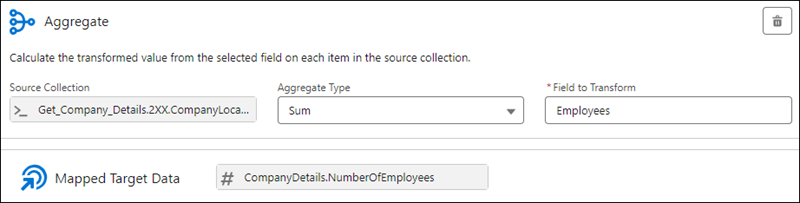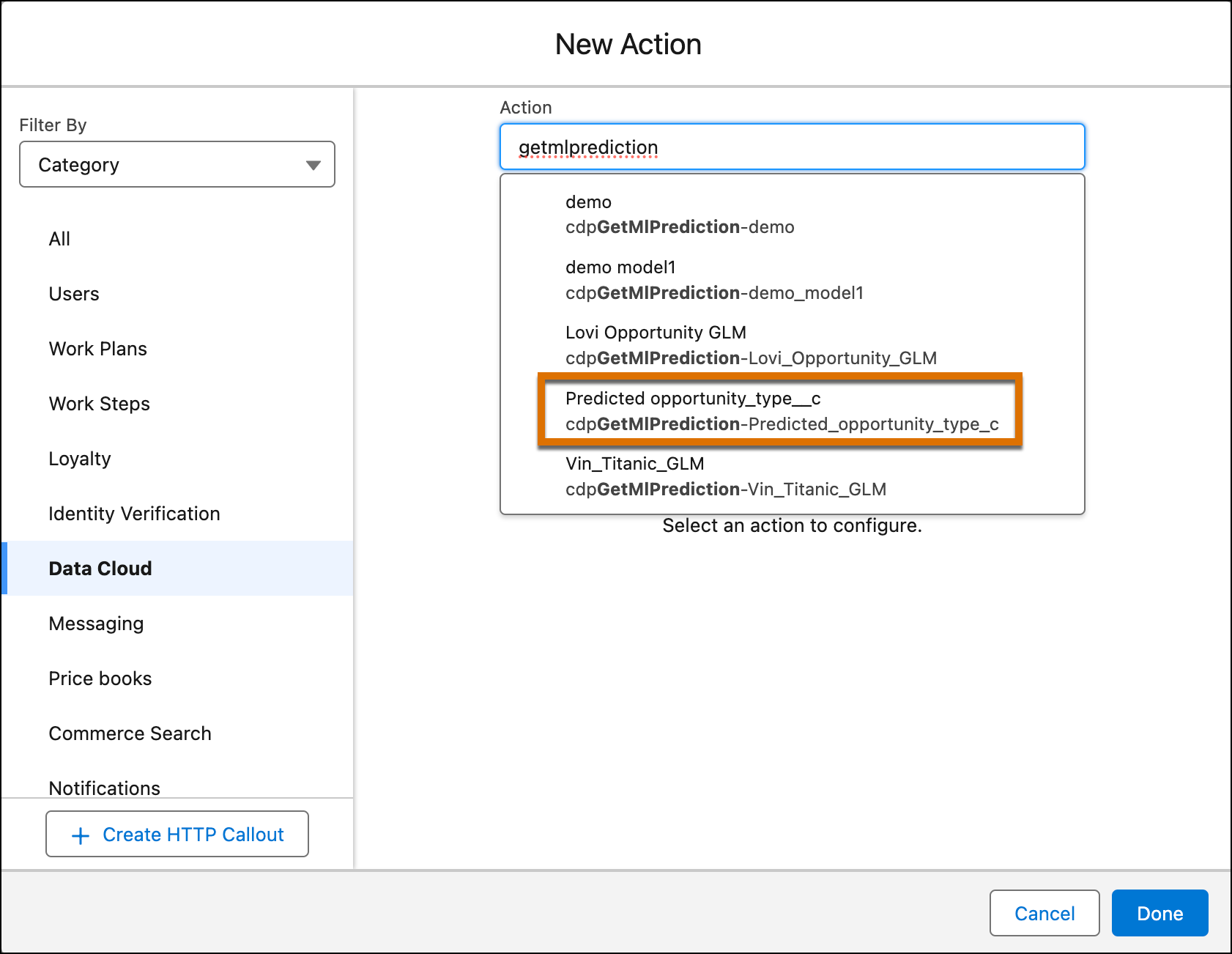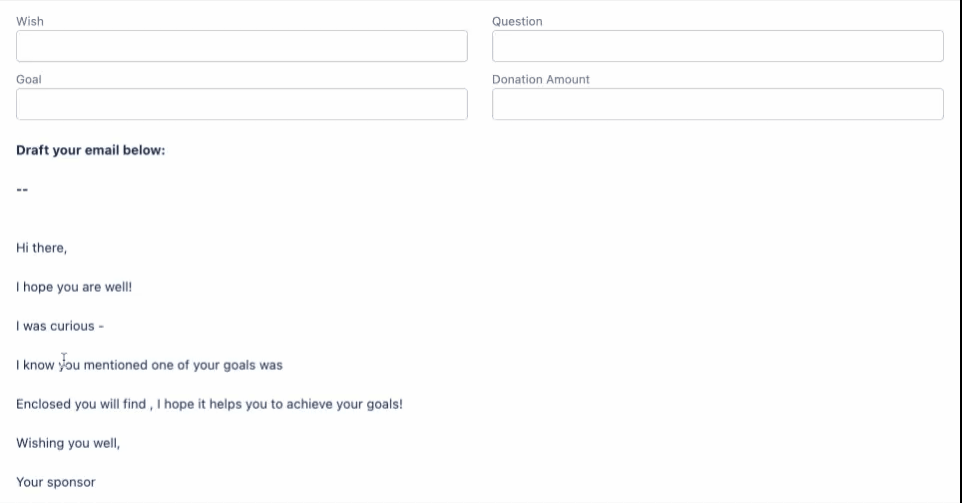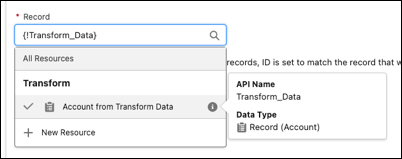Top 10 Salesforce Flow Builder Enhancements: Spring ‘24 Release Unveiled
The Spring ‘24 release brought a wave of exciting updates and enhancements to the Flow Builder, empowering admins and developers with new capabilities and improved functionalities.
In this blog, we have spotlighted the foremost Salesforce Flow Builder updates, providing examples and optimal resources to enhance your ability to design, manage, and execute flows within Salesforce, surpassing previous capabilities.
1. Save Drafts of Flow Without Completion
Salesforce enabled auto-save functionality in Flows, allowing admins to save drafts of flows without completing them. With this update, you can save your flow at any point in the building process without finishing the configuration for all elements except for Screens and Action.
Source: Youtube.com
You’re also able to skip required fields, and any errors that you previously faced are now just warnings. To achieve this, elements that have not yet been assigned names are named automatically for you.
2. Improved Data Aggregation and Assignment With Transform Element (Beta)
The improved Transform element in Salesforce Flow Builder is one of the hottest Spring ‘24 updates for admins. With this beta update, you can aggregate data from a source collection and calculate the sum or count of items in that collection. You can assign the result or enter a fixed value to a target data field.
Below is a flow that retrieves company data from an external system. The external data includes company locations and the number of employees per location. Here you can see the mapped target data value assigned, giving the number of locations as an output.
Source: Salesforce.com
Here, the Transform element is configured to calculate the sum of employees per company location.
Source: Salesforce.com
3. User Input Validation Now Available for More Screen Components
The Salesforce Flow Datatable component allows users to easily display and select data in a table format, making it ideal for various flow builds. In the Spring ‘24 release, Salesforce has updated this feature, allowing users to validate user input for more screen components including Name, Address, and Data Table.
Users can also provide error messages for validation errors, ensuring better context information. However, note that this capability is limited to specific components. Components that render choice resources such as ‘Radio Buttons’ don’t support input validation.
Source: Salesforce.com
4. Create Multiple Field Set Instances With Repeater Component
Imagine you're filling out an insurance application, and you have to provide information about multiple beneficiaries. Traditionally, this could be a cumbersome process, requiring you to navigate through several pages to input details for each beneficiary.
Now, with the Repeater Component, this and more such frustrating experiences can be eliminated. Salesforce Flow Builders can now use the Repeater component to capture repetitive data on a single screen. This means that when adding beneficiaries to an insurance policy, you can efficiently enter information for each beneficiary without the hassle of navigating through multiple screens.
Source: Salesforce.com
5. Data Cloud AI Predictions Now Available in Flow
In 2023, Salesforce incorporated Generative AI in most of its products. We also saw massive enhancements in the predictive AI capabilities of Salesforce with the likes of the Einstein 1 platform. In the latest release, Salesforce expanded AI predictions for Flow as well.
Now you can utilize Flow Builder actions to incorporate predictions from your AI models. Once the model is activated, the scoring of records and the resulting outputs will furnish valuable insights, empowering informed decision-making.
Source: Salesforce.com
Note: In Setup, search for and go to Flows. To invoke the model endpoint to get predictions, create a flow and select the Autolaunched Flow.
6. Text Templates Now Support Reactivity
Salesforce has been rolling out Reactive Components since many previous releases. In Spring ‘24, it enabled reactivity within Text Templates in Flow too. This means that Text Template resources, which refer to the output of a component on the same screen, can now dynamically update in real-time when changes occur in the output.
Source: Salesforce.com
7. Unlimited Paused Flows
Another small but crucial Salesforce update in the Flow section was regarding unlimited support for paused and waiting flows. Previously, there was a per-org usage-based limit for paused and waiting flow interviews. In the Spring '24 release, Salesforce removed this limit, empowering users to have as many instances of paused Flows as they want.
Source: Youtube.com
You’re also able to skip required fields, and any errors that you previously faced are now just warnings. To achieve this, elements that have not yet been assigned names are named automatically for you.
8. Platform Event Execution Flexibility
In Spring '24, there's a new option allowing Platform Events to be executed as the Salesforce Default Workflow User. This implies that if you want the actions to be associated with the default user instead of the user who initiated the Flow, you now have the flexibility to achieve this!
Source: Salesforce.com
To enable this feature, simply navigate to the Start element, expand the Advanced Settings menu, and choose the Salesforce Default Workflow User as the designated run-as user.
9. Improved HTTP Callout Functionality
HTTP Callout pulls or sends data between the flow and an external system via Flow Builder without using code. This functionality has received several updates in the past years.
In the Spring '24 release, Salesforce introduced an enhanced capability to this feature, allowing for the automatic configuration of HTTP callouts by pulling a sample response from the endpoint.
Source: Salesforce.com
After setting up your HTTP callout configuration, you'll be guided to choose the response method. You can select "Connect for Schema," input relevant values, and then click "Connect" to obtain a response that validates the available information on the other end.
10. Find and Select Flow Resources More Easily
In the Spring '24 release, Salesforce implemented several subtle changes to enhance the Flow interface, making it even more intuitive for you to locate the specific elements you need.
One noteworthy update involves the introduction of nested hierarchical grouping for compatible variables, complemented by user-friendly labels. This enhancement ensures that when populating element properties, you'll have access to a more organized and cleaner list of variables, simplifying your workflow and boosting overall efficiency.
To open an existing flow, and then open or create an Update Records element. Click in the Record or Record Collection field.
Source: Salesforce.com
Now, resource grouping showcases automatic outputs and variables with user-friendly labels beneath the elements where they are generated.
To access a pill, simply click within a filled record, record collection, or resource field.
Source: Salesforce.com
Your resource opens within the relevant context, indicated by a checkmark beside the selected item.
Source: Salesforce.com
Conclusion
The Spring '24 release notes include a plethora of dynamic updates and enhancements to Salesforce Flow Builder, marking a significant leap forward for administrators and developers. Prepare to embark on a journey of enhanced productivity and innovation by leveraging the full potential of these Spring '24 Flow Builder updates.