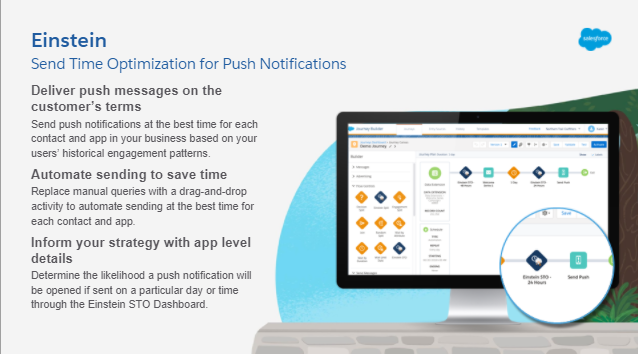Marketing Cloud Release Notes | Einstein
This time Marketing Cloud Release Notes of Einstein has come with so many exciting updates. You can deliver push messages on the customer’s terms, it has now the facility of automate sending to save time, you can even inform your strategy with app-level details, and so much more. So, why wait. let's take a deep dive into it.
Marketing Cloud Release Notes | Einstein
Deliver push messages on the customer’s terms: The next headline feature is the expansion and support of send time optimizations for push notifications in the mobile push platform. so, this really helps in delivering the push messages on the customer's terms.
Automate sending to save time: So on Einstein in the background is the modeling of all previous 90 days of engagement behavior with your apps which are authenticated in the management through the marketing cloud and is building a recommendation model to recommend timings for each individual consumer that is interacting with the app that the entire features are very easy to use and is near automatically set up before you simply drag and drop the Einstein STL activity immediately prior to push notification and Einstein will do pretty much everything else for you.
Inform your strategy with app-level details: One consideration with this is that if you are managing multiple apps within the marketing cloud. This is modeling upon a per-app basis. so, if you have different engagement profiles for eg between your B2C, B2B apps then that sort of different engagement profile will be completely honored and recognized automatically by Einstein will have a look at this in an action as second as well also are just a really good quality of life upgrade for the Einstein STO platform as well as a set of activity analytics so, this allows you to understand Einstein's optimizations as they're happening in very close to real-time.
Here is a quick demo: If you're using the integration this will be familiar to you. The refresh schedule column. Previously all of the values were all the same but you can see in the latest release Salesforce has updated this in the demo account so for example an audience which is a machine learning to find a smart list of high propensity to transact customers is being brought in hourly. However with a less urgent audience here some survey results are out hiking. These are being brought in daily at 8:00 AM. Here are some other audiences which are being synced weekly and then our smart goal audience is much less important to sync regularly so it is only being brought in monthly.
With all of these, are the UI. An experience is very simple to manage, just click edit and then you can select between different options here and you can actually specify for some of the options for example the day of the week or the time of the day that you want the sink to occur so, this will really help to unlock many different use cases and better support. Very popular abandonment. Use cases in particular.
The next feature, We'll observe it with a very simple test journey. Here, A push notification has been sent out to some customers and immediately prior to it we have Einstein STO activity. Simply drag and drop the activity directly prior to the push notification or email that you want to optimize. Set up is dead easy for this, just press activate within the setup menu. The Einstein section of that setup menu is right with any business unit.
And when you configure the activity the exact same experience as you have with email send time optimization is now ready and present for mobile push send as well. The time frames are changed a little bit now for a mobile push just because they found that more customers are using short-term optimization windows, but you can as with email, select any custom time frame that you want so, here an optimization window has been selected of 11 hours so, Einstein, when any contact hits its activity, will look at the next 11 hours and pick the next best hour with the highest likelihood score that is most likely to generate an indirect or direct open for that push notification.
And then finally. We'll flip over to another tab where we have some analytics populated nicely so you can see activity within journey builder for Einstein send time optimization has been clicked. This has been running for some time in the demo account and on the left, a set of analytics pops up This shows us clearly and easily how many contacts have entered the activity. How many have exited also right when you click it how many contacts are actually waiting and will be sent over the next few hours or days. You can see counts either by day or hour down here you can select different time frames, A couple of different visualization options as well.
And If we go down here then maybe select and toggle between different options. You can also see that all of these 201 contacts that are in the activity now all of them are going to be sent tomorrow at 5:00 AM as that is the most the hour with the highest open likelihood score that Einstein has determined. very easy to use.
And then if you quickly and easily click the view details option as well. When these loads you can also see the individual contact level data as well so if you look up any particular contact key that is in your journey. You can actually see when they enter the activity when they are scheduled to exit and whether they had personalized time or not. so, there are both aggregate and individual-level data available.
So those three features are nice and compelling both for Google analytics 360, Einstein send time optimization for mobile push and activity analytics for Einstein send optimization as well.
Check out some additional Salesforce Marketing Cloud Release Notes here:
Salesforce Marketing Cloud Release Notes | Distributed Marketing
Salesforce Marketing Cloud Release Notes | Interaction Studio
References
https://www.youtube.com/watch?v=o9zOEIwzIMU
https://help.salesforce.com/s/articleView?id=sf.mc_rn_release_notes.htm&type=5
https://help.salesforce.com/s/articleView?id=sf.mc_rn_july_2020_release.htm&type=5
https://help.salesforce.com/s/articleView?id=sf.mc_rn_july_2020_setup.htm&type=5
https://help.salesforce.com/s/articleView?id=sf.mc_rn_july_2020_crosscloud.htm&type=5
https://help.salesforce.com/s/articleView?id=sf.mc_rn_july_2020_data_management.htm&type=5
https://help.salesforce.com/s/articleView?id=sf.mc_rn_july_2020_einstein.htm&type=5
https://help.salesforce.com/s/articleView?id=sf.mc_rn_july_2020_journeys_and_messages.htm&type=5